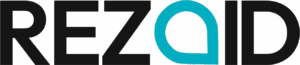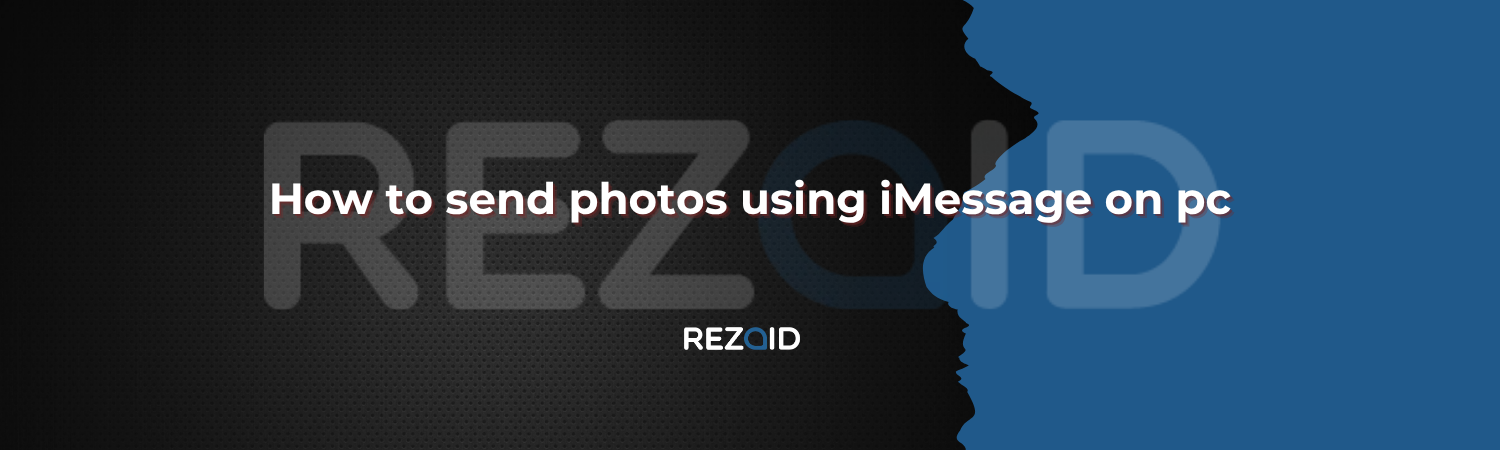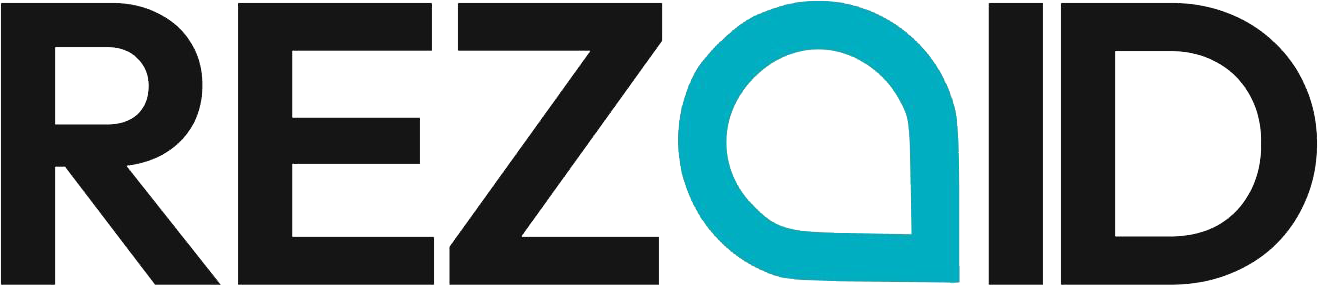iMessage is a very popular messaging service of Apple, which is characterized by its streamlined design and safe communication. The issue is, however, that it can only work directly on Apple gadgets such as iPhones, iPads, and Macs. Some users desire to receive or send photos via iMessage on their Windows PC, and this is quite tricky as Apple does not provide a special PC application to do so, but some workarounds help to access your iMessage photos on a computer.

Introduction to iMessage on PC
iMessage is an in-built messaging application in Apple that allows people to send texts, images, videos, etc., among Apple devices. It is compatible with iPhones, iPads, and Macs, and thus one of the most reliable messaging services. Nevertheless, most individuals also have Windows computers at work or home and want to receive iMessages on the PCs as well. The issue is that Apple did not develop a formal iMessage application on Windows.
Due to this, the users are forced to use alternative solutions such as iCloud, remote access, or third-party tools to access and transfer photos. Such knowledge assists you in making your decision on what is the simplest method to use iMessage features on your computer.
Limitations of iMessage on Windows
The largest weakness of iMessage on Windows is that Apple has not released an official iMessage application or web browser to the PC user base so far, unlike WhatsApp or Messenger, which support almost all devices. That is, Windows users cannot install or log on to iMessage on their computers. It can only be accessed with the assistance of workarounds like iCloud, remote desktop access or synchronization with a Mac. The second weakness is that the majority of the third-party applications that are purported to enable iMessage on PC are unsafe or untrustworthy. Through these restrictions, iMessage on Windows is not always as comfortable to use as with Apple-based devices.
Using iCloud for iMessage Photos
iCloud is one of the easiest and secure means of viewing iMessage photographs on a computer. Your iCloud account can store any pictures you receive or send to someone via iMessage, in case you have iCloud Photos enabled on your iPhone. Under Windows, you can start a browser, navigate to iCloud.com, log in with your Apple ID to see or download these pictures. This process does not need to install any additional software, and this way keeps your files safe. The first drawback is that you are only able to view the photos that are stored in iCloud and not the entire chat history.
Nevertheless, to the majority of users who only require rapid access to photographs, iCloud is quite a safe solution.
Remote Access Method (Mac to PC)
When you have a Mac and a Windows PC, you can install remote access software to open iMessage on your computer. Software such as Chrome Remote Desktop or TeamViewer will enable you to access your Mac via your PC and operate it as though you are sitting in front of it. In this manner, you can access iMessage on the Mac, share pictures and even see your entire chat history on your Windows display. The only thing that is needed is that your Mac has to remain on and have to be connected to the internet. Although this is a good way, it might not be as convenient because it requires one to have a Mac. Nevertheless, a solution to remote access is feasible for users who have both devices.
Third-Party Emulators or Tools
There are users who resort to third-party emulators or applications with the hope that they will be able to run iMessage on a Windows PC. Applications such as iPadian are an imitation of an iOS system, and tools such as AirMessage depend on a Mac server to transmit iMessage data to your PC. Although these solutions might appear useful, they are likely to have restrictions and dangers.
Here, an example is iPadian, which will not provide you with complete access to iMessage; it just looks like iOS. AirMessage is more effective, but it also makes you have a Mac running in the background. To add to all that, using third-party applications with your Apple ID may pose a security or privacy risk. Due to such fears, a lot of individuals do not use emulators and instead use safer options such as iCloud.
Security and Privacy Concerns
Security must always be put first when attempting to use iMessage on a PC. iMessage is highly encrypted, and this is provided only when you remain in the system of Apple system. You can endanger your personal information by using third-party applications or emulators when they require your Apple ID or connect to an unknown server. This implies that your messages, pictures or login information may be revealed. iCloud and email are far more secure, as these are officially provided services of Apple and trusted companies. To remain safe, do not use unconfirmed tools and instead use the approaches that will ensure your data is safe.
FAQs
1. Is it possible to install iMessage on a Windows PC?
No, iMessage works only with Apple. You require loopholes such as iCloud or remote access.
2. Which is the safest method to obtain photos on a PC?
The most secure and simplest way is the use of iCloud Photos.
3. Would I require a Mac to have iMessage on PC?
Just in case you wish to have the complete iMessage. In the case of simple pictures, iCloud is good.
4. Can we trust emulators such as iPadian?
They do not provide a real iMessage, and might not be secure.
5. Is it possible to send a PC to iMessage?
Not literally, but you can save them on iCloud or forward them to your iPhone.
Conclusion
Ultimately, iMessage is unavailable on Windows computing devices since Apple continues to make it exclusive to its own products. Nevertheless, it is possible to stay safe and access your iMessage photos, such as iCloud and send them by email and cloud services. In case you are a Mac user, you can have full use of iMessage on a PC through remote access. The third-party tools can be attractive, but not always secure and effective. iCloud is the safest and easiest to use, making it the best choice for most users. That way, you would be able to view your photos on your computer with minimal problems.