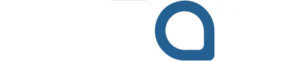Is your iPhone trying to install a software update you don’t want? Whether you’re saving space, avoiding bugs, or just not ready for a change, cancelling an iOS update is possible. This blog will teach you to stop, delete, or avoid an iOS update from installing automatically without any technological know-how in a step-by-step manner.
Why You Might Want to Cancel an iOS Update
New updates to the iOS operating system on Apple devices are normally full of exciting features, security fixes, and performance enhancements. But not everyone is eager to upgrade the moment a new version drops. Here’s why:
- Limited storage: New updates can eat up precious space, especially on older iPhones.
- Battery life concerns: Early versions of iOS updates sometimes drain your battery faster.
- App compatibility: Not all apps get updated immediately to work with the latest iOS.
- Performance on older devices: Newer iOS versions can slow down older iPhones.
- Stability issues: Initial iOS releases may have bugs or glitches that get patched later.
And if any of them describe your situation, it is only natural that you would want to either cancel or postpone the update.
Can You Actually Cancel an iOS Update?
Yep, but only under certain conditions. If your iPhone has already downloaded the update but has not installed it yet, then you can delete the file and prevent the update procedure.
Unfortunately, it is too late to cancel the update if it has already begun installing or your phone is currently rebooting to implement it. But most users have a slight chance between iOS downloading the update and the time that it is set to install.
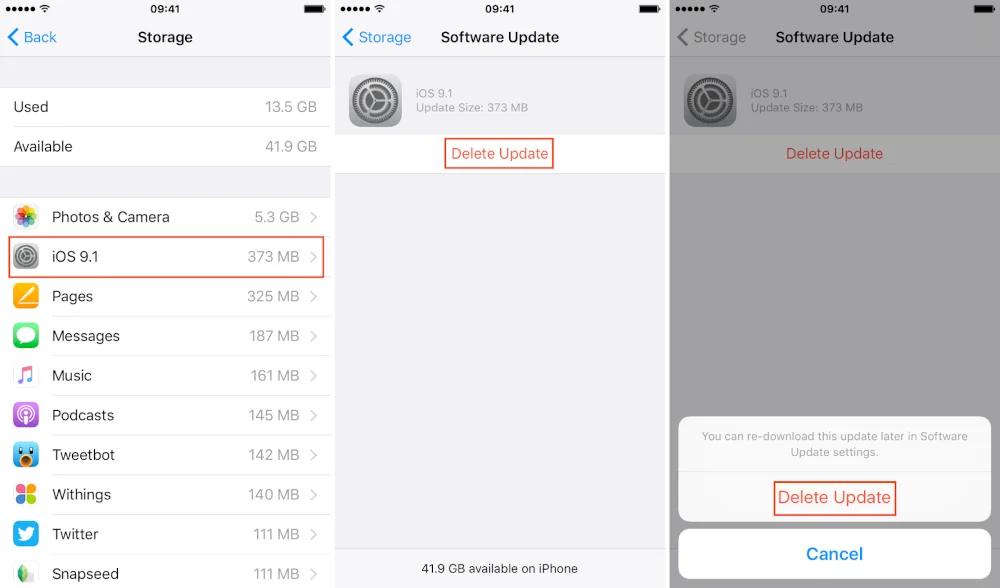
Delete the downloaded iOS Update File
This is the easiest and most effective way to cancel a pending iOS update.
Steps:
- Go to Settings > General.
- Tap iPhone Storage.
- Scroll and find the iOS update file (e.g., iOS 17.5.1).
- Click on the update and select Delete Update.
- Confirm your choice.
Your iPhone will no longer prompt you to install that specific update. However, it may try to download it again in the future.
Turn Off Automatic Updates
To stop future updates from downloading or installing on their own, disable automatic updates.
Steps:
- Go to Settings > General.
- Tap Software Update.
- Tap Automatic Updates.
- Turn off both Download iOS Updates and Install iOS Updates.
This ensures you stay in control of when (or if) updates are installed.
Use Screen Time to Block Updates (Workaround)
Wish to go even further? Screen Time restrictions can help you restrict modifications to the system settings, such as updates.
Steps:
- Go to Settings > Screen Time.
- Tap Content & Privacy Restrictions and turn it on.
- Go to iTunes & App Store Purchases.
- Set Installing Apps, Deleting Apps, and In-app Purchases to Don’t Allow.
- Set a Screen Time passcode.
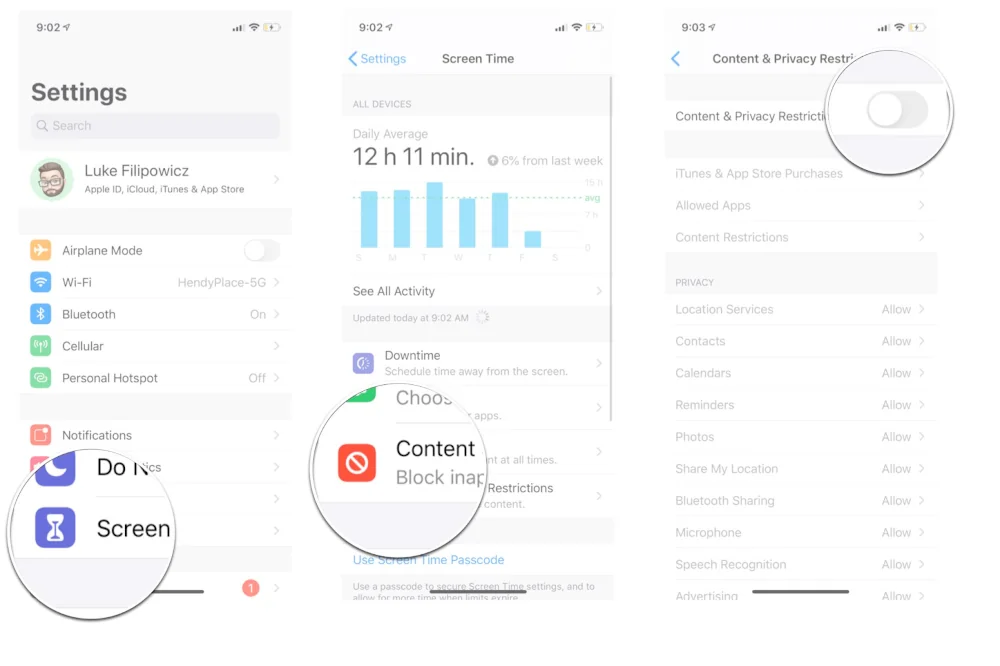
Turn Off Wi-Fi Temporarily
The downloading and installation of the iOS updates is possible only via a Wi-Fi connection. Remember that by switching off your device to mobile data or turning off Wi-Fi, the update may fail to occur.
Note: This is rather a short-term solution. Your iPhone will retry once it’s back on Wi-Fi.
Use a macOS or Windows Computer
In case your iPhone has already received an update but is buggy, you can employ a computer with iTunes or Finder to control your iOS version.
Steps:
- Connect your Apple Phone to a Mac or PC using a USB cable.
- Open Finder (macOS Catalina and later) or iTunes (older macOS or Windows).
- Select your device.
- Click Check for Update and manage iOS settings manually.
This won’t “cancel” an update already in progress, but can give you more control over updates going forward.
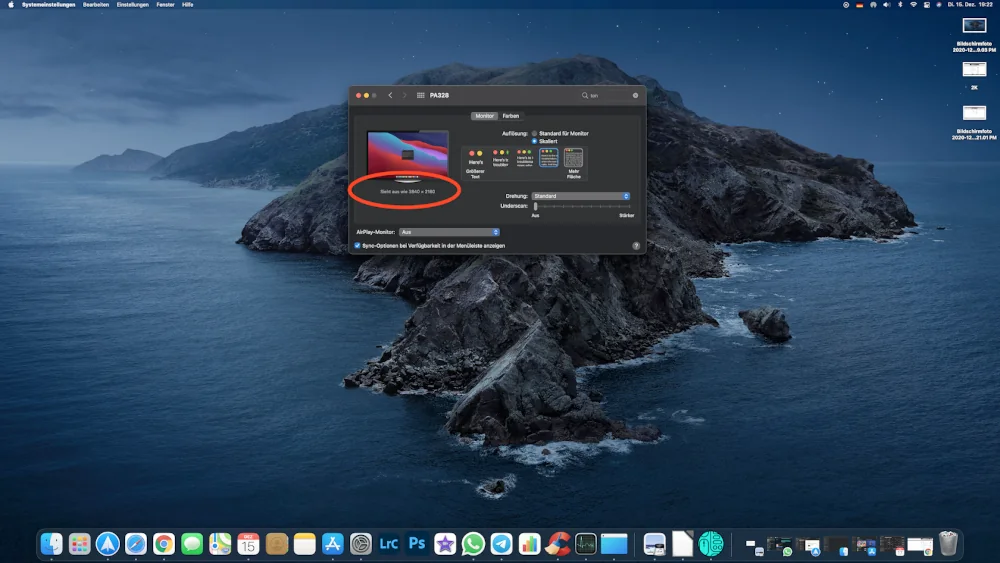
What if the update has already started being installed?
Sadly, you can not cancel the update once it has started installing on your iPhone, particularly when it is restarting. Halting it at this point may corrupt your operating system and may “brick” your phone.
Nevertheless, there is still a chance to be cautious of future updates to avoid such an issue in the future.
How to Roll Back an iOS Update (Downgrade Option)
Apple doesn’t officially support downgrading, but it may be possible if the signing window for the older iOS version is still open. This requires technical steps:
Tools Needed:
- Mac or Windows PC
- iTunes or Finder
- Downloaded the IPSW file of the previous iOS version
- Lightning to USB cable
Caution: This is for advanced users. It can void warranties and lead to data loss if not done properly.
For most people, it’s easier to wait for Apple’s next patch or update that fixes issues with the current version.
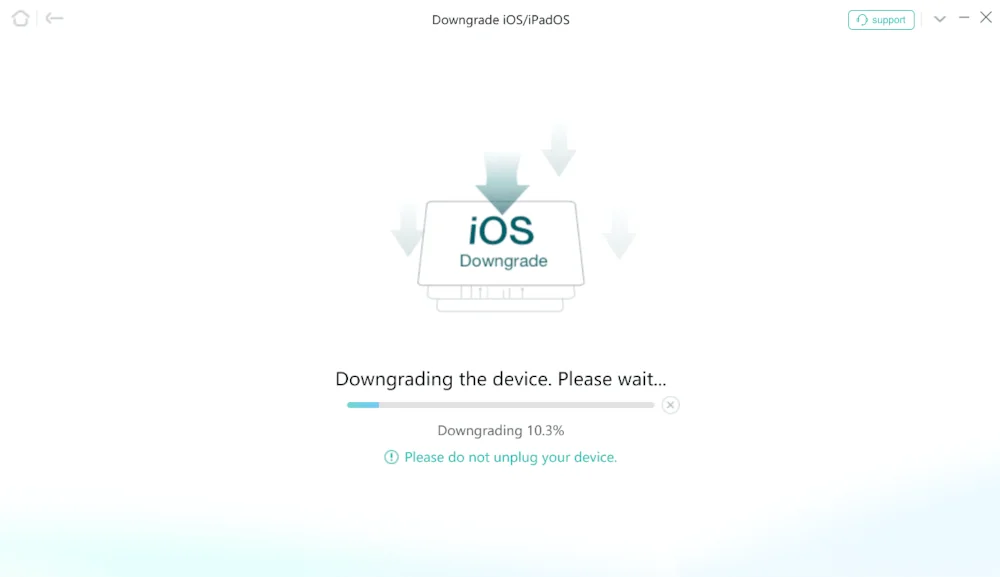
Pro Tips to Stay In Control
- Back up regularly: Before any update (even cancelled ones), always back up your device.
- Read update notes: Check Apple’s release notes to see what’s new or what bugs exist.
- Follow Apple forums: Community members often highlight issues in new updates before Apple officially acknowledges them.
Does This Work Internationally?
Yes, these methods work across all regions (UK, EU, US). Whether your iPhone is from the UK or America, the software system is the same. Just ensure your regional settings and time zone are accurate to avoid issues.
Future-Proofing: What Apple Might Alter
Apple tends to tweak update behaviors in newer versions of iOS. That means some options might get renamed or relocated in future versions.
To stay updated:
What to Do If You Want to Cancel an iOS Update

Action | What It Does | Recommended When |
Delete Update File | Removes pending update | The iOS update is downloaded but not installed |
Disable Auto Updates | Stops future automatic downloads | You want full control |
Use Screen Time | Restricts system changes | Good for family/shared devices |
Disconnect Wi-Fi | Delays update download | Temporary solution |
Use Computer | Manage updates manually | For more tech-savvy users |
Final Thoughts
The idea of the iOS update is to enhance your iPhone experience, yet that does not mean that you should take any new version as it is. So, whether it is about bugs or battery life or storage space, you can choose to put off an update or block it altogether. The key is to act before installation begins.
Take control of your iPhone and update when you’re ready, not when Apple says so.
FAQs
Q: How do I dismiss a Software Update on my iPhone?
A: Go to Settings > General > iPhone Storage, find the update file and delete it.
Q: What to do if my iOS update is stuck?
A: Restart your iPhone or use iTunes/Finder to force an update or restore.
Q: How to exit recovery mode on iPhone?
A: Force restart your iPhone or use iTunes/Finder to update or restore it.
Q: How long does an iPhone stay in recovery mode?
A: It stays in recovery mode until you manually exit it or perform a restore via the computer.
Q: Why is my phone stuck in safe mode?
A: It could be due to a faulty app or a system glitch. Restart your phone to exit.