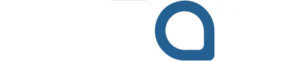Protecting sensitive information is paramount in today’s digital age. Whether you’re a student working on a thesis, a professional handling confidential reports, or simply someone who wants to keep personal notes private, securing your documents is a crucial step. WPS Writer, a powerful and versatile word processor, offers robust features to password-protect your files, ensuring that only authorized individuals can access their content. This comprehensive guide will walk you through the process of password-protecting your documents using WPS Writer, covering various methods and providing best practices to enhance your document security.

Why password-protect your documents?
Before diving into how to secure your files, it’s important to understand why document protection matters in the first place. From safeguarding sensitive data to ensuring professionalism, here are the key reasons to password-protect your documents using WPS Writer.
1. Prevent unauthorized access
One of the main reasons to password-protect your documents is to prevent unauthorized access. WPS Writer’s password protection feature works seamlessly across both cloud-based platforms like Word Online and local desktop applications. By setting a password, you ensure that only trusted individuals can open the file, which provides a strong first layer of defense against accidental leaks or malicious intrusions.
2. Maintain content integrity
Password protection doesn’t just stop people from opening your file; it also allows you to control who can make changes. By setting permissions, you can allow someone to view a document without letting them edit or print it. This helps preserve the original formatting and prevents accidental data loss or tampering.
3. Ensure data privacy and compliance
If you’re handling sensitive data such as customer information, employee records, or medical documents, data protection laws may require you to secure it. Password-protecting files is a simple way to comply with regulations like GDPR, HIPAA, or company-specific policies, reducing the risk of legal or financial penalties.
4. Safeguard files during transfer
When you email or upload a document to a cloud platform, it’s exposed to various risks during transmission. A password-encrypted file ensures that even if it ends up in the wrong hands, the content remains inaccessible without the correct password. This is particularly important for confidential business or legal documents.
5. Boost professional credibility
By using passwords for document protection, you are conveying to your client, employer or collaborators that you care about information security. By reassuring those you have relationships with, they can trust you and can be assured of your ability to look after content that is sensitive. In a professional environment, attention to detail like this will make a positive impression and help build your working relationship.
Why choose WPS Writer?
WPS Office is a comprehensive office suite that includes WPS Writer (for word processing), WPS Spreadsheet, WPS Presentation, and a PDF editor. It’s compatible with Microsoft Office file formats, such as .docx, .xlsx, and .ppt, and offers a free version with powerful features, including document encryption. WPS Writer is available on multiple platforms, including Windows, Mac, Android, and iOS, making it accessible for users on various devices. To begin, ensure you have WPS Office installed on your device. If you don’t, visit the page to download Word for free and install the software for free. Once installed, you can open WPS Writer and start creating or editing your documents.
Understanding WPS Writer's password protection features
WPS Writer provides two primary methods for password protection, each serving a slightly different purpose:
- Open password (Password to open): This is the most common form of protection. When you set an open password, anyone attempting to open the document will be prompted to enter the correct password. Without it, the document remains inaccessible.
- Edit password (Password to modify): This option allows users to open and view the document without a password, but they will need a separate password to make any changes. This is useful when you want to share a document for viewing but restrict editing privileges.
Step-by-step guide to password-protecting documents in WPS Writer
Step 1: Open your document and access the menu
Start by launching WPS Writer and opening the document you want to protect. This can be a new file or an existing one. Once your content is ready, click the “Menu” tab located in the top-left corner of the interface to access document settings and management options.
Step 2: Select the encrypt option
From the File menu, scroll down and find the “Encrypt” option. In some versions, it appears under “Document Encryption.” Click on it to open the password configuration window, where you can set your desired security settings.
Step 3: Set password
In the Security window, you’ll see two main sections: File encryption options and File sharing options. WPS Writer allows you to set two types of passwords:
Document password: This password is required to open the document. Enter and confirm your chosen password under the file encryption section. You can also add a password hint to help you remember it later.
File sharing password: This option allows you to restrict editing access. Users can view the document but won’t be able to modify it unless they enter this password. Enter and confirm it under the file sharing section.
For advanced users, clicking the “Advanced” button in the top right corner lets you choose an encryption type such as RC4 or AES. The default option is usually sufficient for strong security.
Step 4: Save and secure document
After setting the password and encryption options, click OK to apply the changes. Save your document by clicking File > Save or Save As. The next time you or someone else tries to open the document, WPS Writer will prompt for the password.
Best practices for document password protection
While setting a password is a great first step, following these best practices will help you maximize the security of your protected documents and avoid common pitfalls:
- Use strong, unique passwords: Avoid using simple or commonly used passwords like “password123” or your name. Create a strong password using a mix of uppercase and lowercase letters, numbers, and special characters. Each document should ideally have a unique password to prevent chain vulnerabilities.
- Store passwords securely: Keep a record of your passwords in a safe place, such as a password manager or an encrypted digital vault. Avoid writing them on paper or saving them in unprotected text files on your computer.
- Share passwords securely: Never send passwords via plain-text email or messaging apps. If you must share a password, use secure communication methods such as encrypted email services or a secure password-sharing feature within a password manager.
- Update passwords periodically: For documents that are shared or accessed regularly, consider changing passwords every few months. This helps maintain control and minimizes the risk of unauthorized long-term access.
- Add extra layers of security: Consider storing your protected documents in secure cloud storage with two-factor authentication (2FA) enabled. Password protection combined with access control at the storage level offers an added layer of defense.
Practical applications of document security
- Business reports and financial data: Company budgets, quarterly reports, and internal analytics often contain confidential information. Protecting these files ensures that only authorized employees or stakeholders can view or modify them.
- Legal documents: Contracts, agreements, and other legal materials often include sensitive terms and conditions. Password protection helps maintain legal integrity and prevents unauthorized tampering.
- Personal files and journals: From digital diaries to personal records like ID scans or health history, personal documents should remain private. Encrypting them ensures they’re safe even if your device is lost or shared.
- Academic and research work: Students and researchers can protect their theses, dissertations, and unpublished research data to prevent plagiarism or accidental editing before official submission or publication.
- Client or employee information: Files containing client details, HR documents, or payroll records must comply with data protection regulations. Password-protecting these documents adds a necessary layer of compliance and security.
Let's conclude
Password-protecting your documents in WPS Writer is a straightforward yet highly effective way to safeguard your sensitive information. By following the steps outlined in this guide and adhering to best practices for password security, you can significantly enhance the confidentiality and integrity of your digital files.
Remember that strong passwords are your first line of defense, and responsible document management is key to maintaining your privacy and security in an increasingly interconnected world.
In addition, WPS Office provides built-in tools such as a paraphrasing tool, AI-powered spell check, grammar suggestions, and translation support, making it easy to improve your documents with just a few clicks.
Start protecting your documents today with WPS Writer and ensure your valuable information stays secure.