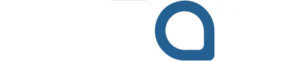If you need to reset your Apple Watch by unpairing it—whether upgrading to a new model or troubleshooting issues—knowing the correct process is essential. Improper unpairing can cause activation lock problems or data loss. This guide will walk you through safely unpairing and resetting your Apple Watch step-by-step.
Don’t worry because I have got you covered. The following guide will cover every bit of knowledge you need to understand and perform a safe unpairing of your Apple Watch. Here, we will also include vital tips for obtaining a safe unpairing experience.
Let’s dive right in.
Why Do You Need to Unpair It in the First Place?
Before resetting your Apple Watch, it’s important to unpair it properly. Common reasons include:
-
Upgrading to a new Apple Watch requires unpairing the old one first.
-
Donating or selling your Apple Watch means you must unpair to disable Activation Lock and erase your data.
-
Unpairing and re-pairing can fix software glitches and connectivity issues.
-
Resetting your watch to factory settings always begins with unpairing to ensure a clean start.
How to Safely Unpair and Reset Your Apple Watch Using Your iPhone

Unpairing your Apple Watch via your iPhone is the safest way to reset it without losing data. Follow these steps:
-
Keep Devices Close and Charged:
Ensure your Apple Watch and iPhone are near each other with at least 50% battery. Avoid Power Reserve Mode on your watch; if active, charge and restart it. -
Open the Watch App on iPhone:
Launch the Watch app, tap the My Watch tab, then select your Apple Watch from the list. -
Start Unpairing:
Tap the small “i” icon next to your watch’s name, then select Unpair Apple Watch. -
Manage Cellular Plan:
For cellular models, choose whether to keep or remove your cellular plan. Keep it if you’re pairing a new watch; remove it if selling or giving away. -
Enter Apple ID Password:
Provide your Apple ID password to disable Activation Lock and allow future pairing with a new device. -
Wait for Backup and Reset:
Your iPhone will back up your watch’s data, erase all content and settings on the watch, and remove it from your Apple ID. This process may take several minutes. -
Confirmation:
Once complete, your Apple Watch will restart to the Welcome screen, indicating a successful reset.
How to Reset and Unpair Your Apple Watch Without an iPhone
If you don’t have access to your iPhone, you can reset your Apple Watch directly:
-
Open the Settings app on your Apple Watch.
-
Tap General > Reset.
-
Select Erase All Content and Settings.
-
Enter your passcode if prompted.
-
Confirm by tapping Erase All.
Note: This factory reset erases all data but does not disable Activation Lock. The new owner will still need your Apple ID and password to activate the watch.
To completely remove Activation Lock, sign in to your iCloud account and remove the watch from your Apple ID remotely.
How Do You Remove the Apple Watch from Your Apple ID?
As discussed above, you just can’t hand over your Apple watch to someone without them having to log in and use your account to use it.
So how do you solve this little inconvenience, if I may call it that way? Well, you are in luck because we have just the right steps for you to follow. So look here.
Process to Remove Activation Lock Through iCloud:
- First, go to the website, which you can search on Google, such as iCloud.
- Login by entering your email and password. You will get a two-step verification code, so enter that as well.
- After you have entered into your account, click on the Find iPhone icon.
- Select all devices at the top.
- Locate the watch that you want to remove.
- Tap remove from the account to make sure it is fully unlocked.
- Voila, now you can give it to the new owner, who can set it up without having any problems.
What Happens After You Successfully Unpair It?
You might be asking. What is going to happen after everything is done? Let us answer that question in a few steps.
- During a complete erase of the watch, every filter, together with all configurations and apps, vanishes.
- Your iPhone automatically saves the backup, which enables you to restore it before switching to a new Apple Watch.
- Activation Lock is removed from pairing when you unpair it properly through your iPhone device.
- New owners and previous owners can set up the watch fresh because its activation lock has been successfully removed.
Troubleshooting Common Apple Watch Unpairing Issues
1. Unable to Unpair Apple Watch
-
Restart both your Apple Watch and iPhone.
-
Ensure Wi-Fi and Bluetooth are enabled and connected on both devices.
-
If the issue persists, perform a manual factory reset on the watch and remove it from iCloud.
2. Forgot Apple ID Password
-
Visit the Apple ID password reset page.
-
Enter your email to receive a reset link and follow instructions to create a new password.
3. Apple Watch Stuck on Pairing Screen
-
Force restart by holding the side button and Digital Crown simultaneously until the Apple logo appears.
In the end, unpairing your Apple Watch isn’t as complicated as you might believe it to be. But how you do it can make a lot of difference, from an easier path to many problems arising because you just didn’t do it the right way. After all, it’s better to be safe than sorry.
FAQs
-
How do I force reset my Apple Watch?
Press and hold both the side button and Digital Crown for about 10 seconds until the Apple logo appears. -
How do I remove an Apple Watch from a previous owner?
Ask the previous owner to unpair the watch via the Watch app or remove it from their iCloud account. -
How do I reset an Apple Watch for a new user?
Go to Settings > General > Reset > Erase All Content and Settings on the watch. -
How to factory reset an Apple Watch without a passcode?
Put the watch on its charger, press and hold the side button until the power off screen appears, then press and hold the Digital Crown and tap “Erase all content and settings.” -
How to unlock a locked Apple Watch?
You need the paired iPhone’s passcode or Apple ID credentials to unlock the watch; otherwise, contact Apple Support for help.