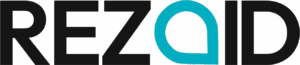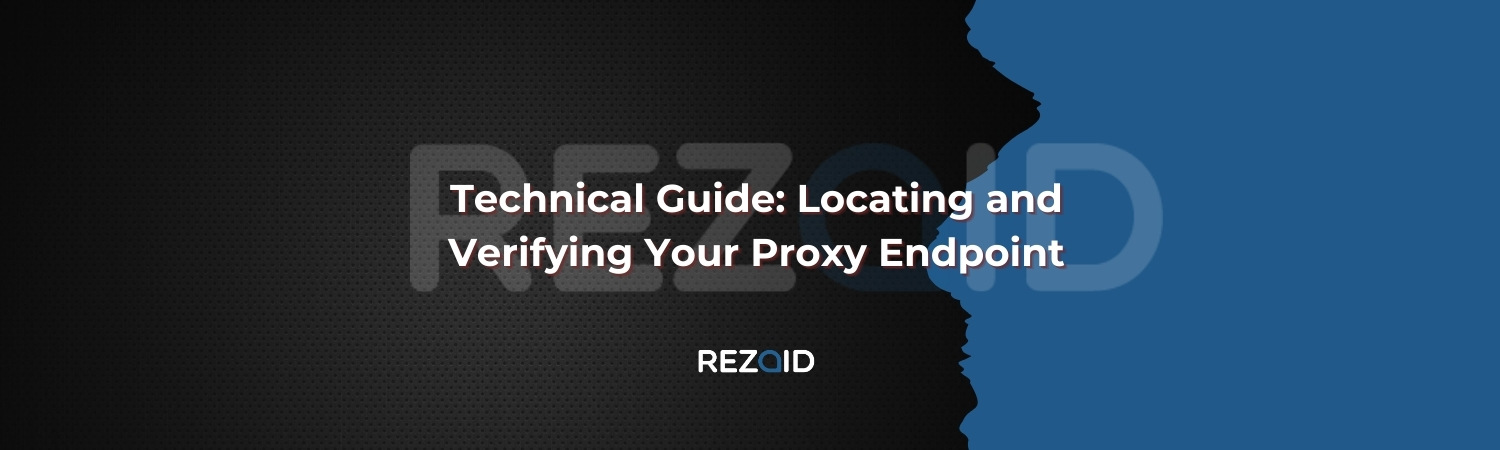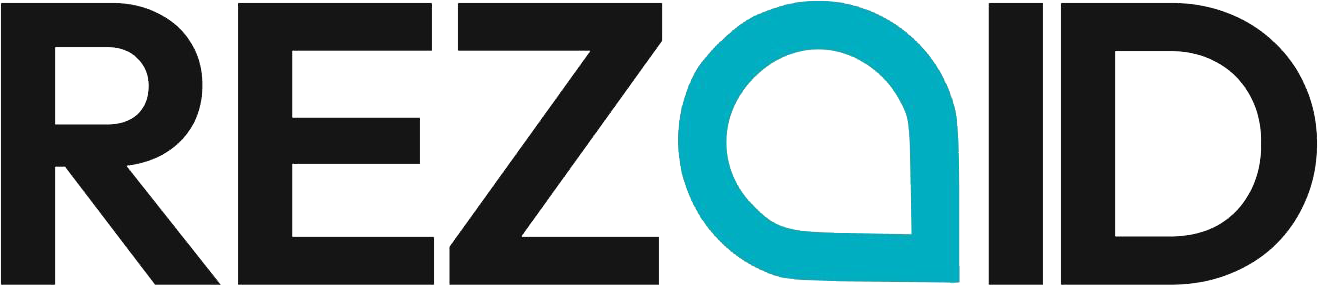Proxies come in handy in ensuring online security, anonymity, and access. You can use them to secure data, circumvent limitations, or run automated processes. To confirm that a proxy functions well, you must discover and verify its endpoint, the address via which internet traffic passes. This blog explains how to discover and check your proxy endpoint, providing a safe and efficient connection.
Understand Proxy Endpoints
A proxy endpoint is a combination of an IP address and a port number that routes your internet traffic through an intermediary server. It is critical to locate this endpoint to configure your proxy and ensure easy browsing.
You could use a proxy endpoint for:
- Automation can help prevent IP blocks during data scraping
- Access control restricts material based on user permissions
- Security to protect your actual IP address from any attackers
- Caching content improves performance and allows for speedier surfing
Acknowledging where your proxy works can allow you to manage and solve connectivity issues. Without knowing the exact endpoint, you may encounter network issues, slower browsing speeds, or inadequate anonymity.
How to Find Your Proxy Endpoint
Finding your proxy endpoint depends on how the proxy works on your device. There are several ways to view its details, including on a computer, in a browser, or via system settings.
Checking Your System Settings
Proxy settings stay within your computer’s network configurations. First, go to the network settings of your operating system.
- Windows
Scroll to the “Network & Internet” section of Settings to find the proxy settings. If a proxy is operational, you will see information such as its server address and port number below.
- macOS
Select “System Settings” and then “Network Preferences.” Choose the active network connection, then navigate to the “Proxies” tab to see if a proxy is active. If one is operating, endpoint information will show.
Inspecting Browser Proxy Settings
If you use a proxy to surf, your web browser may save its settings. You can check this information the following way:
- In Chrome, click “Advanced” settings under “System” and access your browser’s proxy settings. Here, you can check the configuration that takes place within your browser.
- In Firefox, go to Preferences and then “Network Settings”. You can check here to see if a manual proxy is working and get endpoint information.
- Some browsers, such as Opera, provide services that operate as proxies. If you’re using a browser proxy, make sure the settings are accurate and the proxy endpoint is valid.
For a more detailed walkthrough of these processes, see this step-by-step guide on how to find a proxy server address.
Using Command Line Tools
Command-line tools allow knowledgeable users to retrieve proxy settings. To do this:
- On Windows, open the Command Prompt and type netsh winhttp show proxy.
- Open the terminal on macOS or Linux and enter env | grep -i proxy to search for proxy-related environment variables.
This approach identifies proxy settings configuration at the system level or applied via scripts.
Verify Your Proxy Endpoint
After discovering the proxy endpoint, you must ensure that it works. This ensures that your data flows uninterrupted.
Checking your IP address
To confirm that your proxy is active, compare your current IP address to the one fed by the proxy. Go to an IP-checking website and record your original IP address. After enabling the proxy, check to see if the displayed IP address has changed. If it matches the proxy’s allocated IP address, the configuration is OK.
Testing Proxy Connectivity
Connection quality is crucial. To test your proxy’s responsiveness, use these diagnostic methods:
- Ping Test
Ping [proxy_IP] to check server availability. High delay or no response suggests a possible configuration error or downtime.
- Port Check
Run telnet [proxy_IP] [port] to see if the proxy is listening. Connection failures show firewall constraints or server issues.
Before proceeding with troubleshooting, these tests can assist in discovering basic connectivity difficulties.
Verifying Authentication Requirements
Some proxies need a username and password to allow connections. If your proxy isn’t working, check that your credentials are right. Many proxy services need authentication information, which you type into the browser or system settings for the connection to work.
Conclusion
Locating and verifying your proxy endpoint is vital in keeping your proxy functions at a high level. Following these procedures will allow you to identify your proxy address, verify its functionality, and troubleshoot any potential issues. A precise setup proxy increases security, improves performance, and enables seamless web access. Whether for professional or personal reasons, understanding how to manage your proxy endpoint can give you more control over your online experience. Reviewing your proxy settings will help you prevent connectivity problems and keep your data secure.