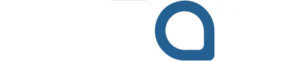CapCut desktop video editor is a video editing software favorite for editing videos on PC and Mac. Many people use it extensively because it offers easy methods to produce excellent videos.
One major element of video editing is changing the speed of clips. Speed changes guarantee that videos are engaging and attract the audience’s attention.
The Speed Curve feature in CapCut desktop video editor enables you to speed up or slow down a part of your video smoothly. The feature makes your edits look natural and professional.
CapCut’s desktop video editor has useful features such as text to speech, through which it is simple to add voiceovers without having to record your own voice.
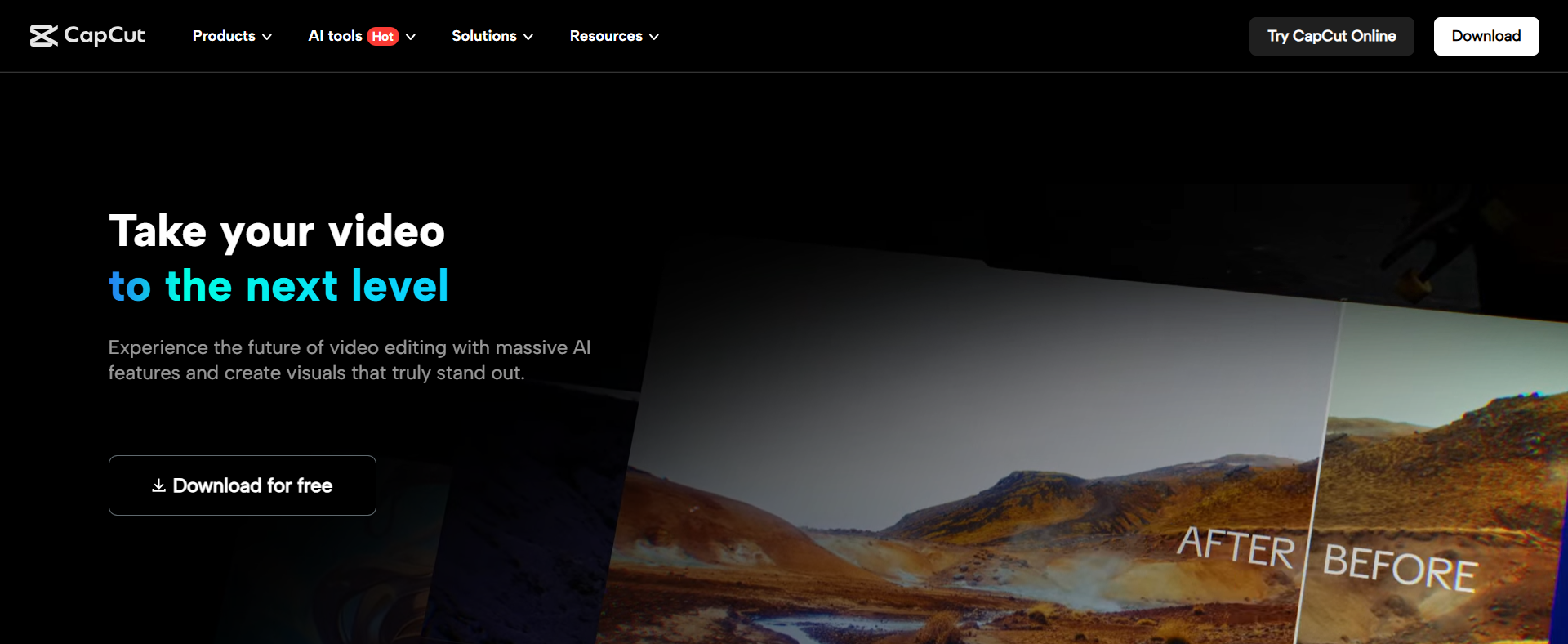
What Is the Speed Curve Tool in CapCut Desktop?
The Speed Curve tool allows you to alter the speed of your video gradually, frame by frame. You can slow down or accelerate a part of a clip without abrupt cuts.
It’s ideal for slow motion, speed ramps, or cinematic transitions. Most creators utilize it for travel edits, dramatic scenes, or silky smooth action shots.
Why Use the Speed Curve Tool for Easy Edits?
- Aids in telling your story with organic pacing.
- Transitions become smooth and not jittery.
- Suitable for vlogs, tutorials, and social posts.
- No pro editing expertise is required to utilize.
Using the “Speed curve” tool also combines well with other CapCut desktop video editor features, which allows you to switch audio to sync with your speed edits.
Together, these tools and the AI video generator simplify the editing process and boost creativity. This allows you to produce stunning and engaging videos with less effort.
Step-by-Step Instructions on Using the Speed Curve Tool in CapCut Desktop
Step 1: Download and Install CapCut Desktop Video Editor
Go to the official CapCut website and download the CapCut desktop video editor for your operating system. Be sure to choose the PC version for Windows or Mac. The registration is free, so sign up if necessary.
Remember that although most features are free, some professional tools, such as premium speed curves, require payment or a subscription.
Be sure to install the software after downloading by following the steps indicated on the screen. After installing CapCut, open the desktop video editor to start working on your project.
Step 2: Import Your Video Clip
Click “Create Project” on the main screen. Click the video clip on the timeline to select it. CapCut supports many formats, so adding your clip is quick and hassle-free.
When imported, your video will be visible on the timeline, where you can begin editing. Use the available tools to trim, split, and enhance your video as needed.
Step 3: Reach the Speed Curve Tool
Tap the video clip on the timeline to select it. This highlights the clip, allowing you to apply edits like trimming, splitting, or adding effects.
This lets you change the playback speed and use creative motion effects. Next, locate the “Speed” option in the right-hand editing panel and click it to open speed controls.
You will have two tabs: “Standard” and “Curve.” Click the “Curve” tab to get to the Speed Curve tool. This will show you preset speed curves and the option to create your own custom speed changes.
Step 4: Customize the Speed Curve
In the “Speed curve” panel, choose preset curves like “Montage” or “Hero Slow.” To create your own, click “Customize.” Click on the curve line to add points where you want speed changes.
Drag the points upward to increase the speed or downward to slow the video down. Drag points left or right to set how long the speed effect should continue.
You can make smooth or sudden speed adjustments according to your choice. You can speed up your video by as much as 10 times.
Use the preview button to watch your changes and adjust the points until you’re happy with the result. You can also try the voice changer to modify your audio for a more unique effect. If you want to make your videos more interesting, you can also add a voice changer to make them more fun.
Step 5: Export Your Edited Video
When your edit is complete, press the “Export” button. Select your video resolution, frame rate, and where to save it.
Basic exports are free of charge and don’t watermark. Click “Export” to save your video.
Conclusion
The Speed Curve tool in CapCut desktop video editor makes it easy to add smooth speed changes to your videos. It makes your video flow better and maintains the interest of viewers.
You don’t need to be a pro to utilize it, and it works well with other features to get the most out of your videos. Try the Speed Curve tool on your next video to get your edits looking professional and smooth.