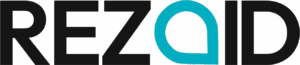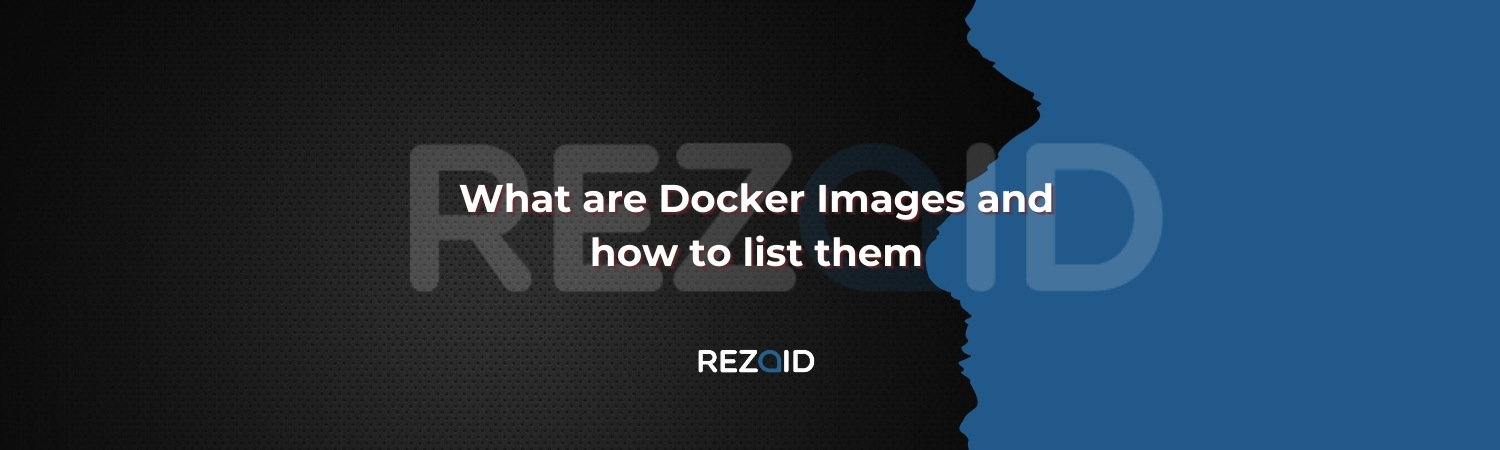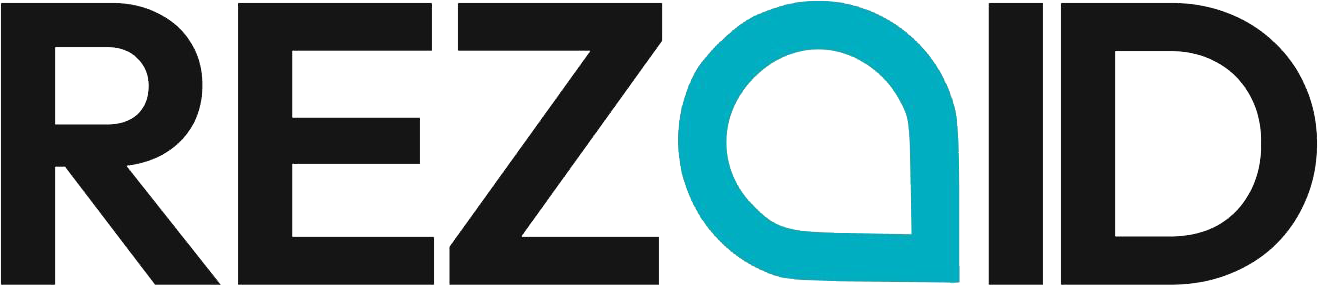Docker remains among the foremost tools found in contemporary workflows for DevOps and containerization. It allows developers to package applications, including their dependencies, into standardized units called containers. One of the key components of Docker that enables this functionality is Docker images. Images are the blueprints from which Docker containers are built and contain everything required to run an application, from application code to system libraries.
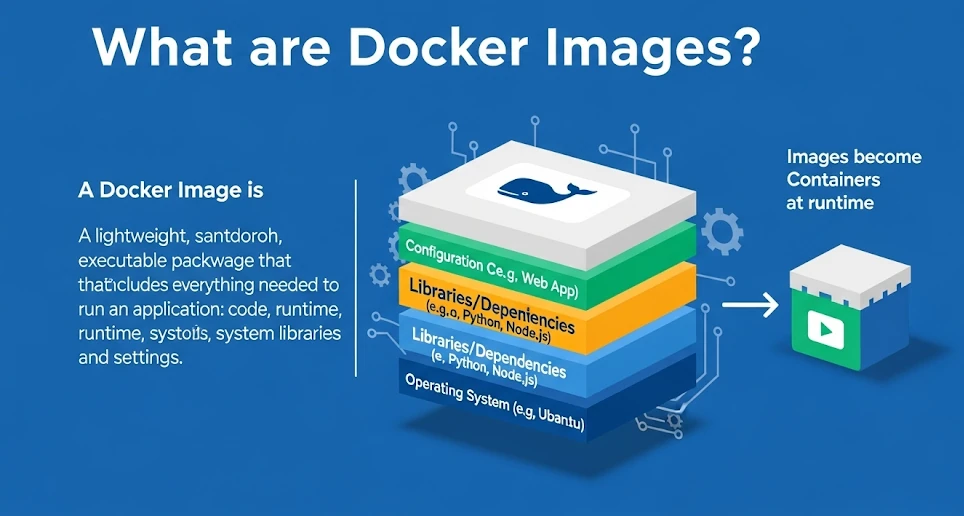

What are Docker Images?
A Docker image serves the purpose of being used as a read-only template for constructing Docker containers. It consists of everything such as code, libraries, dependencies, environment variables, as well as configuration files that will be gradually employed to run an application. An image, in other words, defines everything about the environment of a container.
You have to build an image first before being able to run such an application in an environment through containers. You can further use this image for the creation of as many containers as you wish while ensuring consistency among all the instance containers. Docker images typically get to be built from a docker file. It is a text file that contains a number of instructions on how both an environment and the application itself are set up within the image.
The Structure of the Docker Image
A Docker image consists of layers corresponding to a specific instruction in the Dockerfile (such as installing a package or copying files). The layers compose the final image in such a way that they exist in a stack above one another. Starting with the base image, which is often a minimal Linux distribution like Ubuntu or Alpine, a series of these intermediate images are layered one over the other.
Each instruction in the Dockerfile creates a new layer. These layers exist at different states; for example:
FROM ubuntu:20.04 – this creates the base layer of the image.
This layer idea is what gives Docker its optimizing qualities. If a layer has previously been built, Docker can reuse it during the next builds. This speeds up the building process and saves storage space efficiently.
Why List Docker Images?
Listing Docker images is helpful in:
- To find images: Before using a particular container, it should be determined what images exist for the host.
- To find obsolete images: You might have older versions of images that need to be removed or updated.
- To find out how much disk space is being used: Images take up storage space, and listing them can often identify unused images that can perhaps be removed.
- Finding specific images: Dealing with many versions of an image and listing them is useful to find out the correct one.
How to List Docker Images
List all Docker images on your system with the “docker images” command. The command provides the details of all images present on the local machine.
Basic Command: docker images
It is easiest to list all images available in Docker using the following command on a terminal/command prompt
Now you run this command; the images on your system get listed in tabular format. The columns are as follows.
- REPOSITORY: The name of the image repository.
- TAG: The version or tag of the image.
- IMAGE ID: A unique determiner for the image.
- CREATED: The date and time when the image was created.
- SIZE: The size of the image.
Example
$ docker images
REPOSITORY TAG IMAGE ID CREATED SIZE
ubuntu latest 2ca708c1b14d 2 weeks ago 73.9 MB
Understanding the Output
The output is self-explanatory, but let’s take a look at it step by step:
REPOSITORY: As said above, it is the image name. For example, “Ubuntu” is a repository, while “latest” is a tag for the specific version of the Ubuntu image.
TAG: A tag refers to a specific version of the image. By default, the latest will be used if a tag is not specified when pulling the image.
IMAGE ID: It is a unique identifier of the image. It is an internal identifier by docker and can be used to refer to the image in various docker commands.
CREATED: The time at which the image has been created or pulled. The docker will show the time difference, like “2 weeks ago.”
SIZE: The size of the image helps you understand what storage space it will be using on your system.
Additional Options
- Filter images by name:
docker images nginx
- Format output:
docker images –format “{{.Repository}}:{{.Tag}}”
- Show image digests
docker images –digests
How to Remove Unused Docker Images
- Remove a specific image:
docker rmi <image_id>
- Remove all unused images:
docker image prune
- Remove all images from the system:
docker rmi $(docker images -q)
Best Practices for Listing Docker Images
Effective management of Docker images is very important for cleanliness, efficiency, and safety. Here are some best practices that will help you optimize space, speed, and security.
- Use specific tags instead of the latest
- Regularly clean up unused images
- Use multi-stage builds to reduce Image Size
- Minimize Image layers
- Use a lightweight base image
- Regularly update images to patch security vulnerabilities
- Label images for better management
Conclusion
This containerized application relies upon the technical aspect of Docker images to avail consistent and reproducible environments for running software applications. Listing, inspecting, and managing these images can be very crucial for a Docker user who works on multiple projects or deployments. An understanding of how to list Docker images and specify particular images will help you clean up unused resources and make your Docker environment more effective and tidy. Whether for public images, for example, from Docker Hub, or creating private images for your applications, listing and managing your Docker images will be a must-have skill in modern software development and DevOps practices.
Frequently Asked Questions
What is a docker image?
Docker image is a read-only template that contains everything necessary to run an application, such as code, libraries, and dependencies
How do I create a docker image?
Docker images are created using a Dockerfile with instructions like FROM, RUN, and COPY and then built with docker build.
How can I list docker images?
Use docker images or docker image ls to view images, along with options like -a for all images.
What is a docker tag?
A Docker tag is used to differentiate image versions (e.g., latest, v1.0).
How do I remove unused Docker images?
Use docker rmi or docker image prune to remove images.