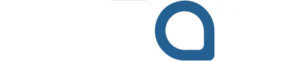Google Docs does a very good job, but at times, it can get troublesome. One common problem is deleting a blank or unwanted page. It sounds so simple, but really, it may get difficult to fix sometimes.
You may try hitting backspace, and nothing happens anyway. Or you might be dealing with formatting that you cannot see. Irrespective of whether you are working in the UK, Germany, or the USA, the issue arises.
The good news? You can delete any page in Google Docs in a simple way. Here are simple steps, helpful tips, and ways to troubleshoot layout issues.

Let’s get this done quickly and painlessly.
What Makes Extra Pages appear in Google Docs?
Before removing anything, it helps to understand why that extra page is there; in most cases, it is a result of a format problem, an accidental page break insert, or too many line spaces.
Another would be a large table or an image, pushing the content to a new page. Perhaps you copied and pasted from another document. These hidden ones create unacceptable spaces or force new pages.
Besides, Google Docs operates differently, depending on browser, device, or settings. All those things can play such a role in making your document behave surprisingly.
Method 1: Delete a Blank Page Manually
This is the most common way to delete a page. Just follow these simple steps:
- Scroll to the blank or unwanted page.
- Click your cursor at the very bottom of the page above.
- Hit the Backspace key (Windows) or Delete key (Mac).
- If the page is still there, try placing the cursor at the top of the blank page and pressing Backspace again.
If this doesn’t work, there could be hidden formatting. That’s where the next methods come in.
Method 2: Remove Page Breaks in Google Docs
Page breaks are a common cause of extra pages. These are manual breaks that force the next content onto a new page.
How to Remove a Page Break:
- Click just before the page break.
- Press the Delete key.
- If nothing happens, turn on Show non-printing characters (via an add-on) to see hidden breaks.
- Once you spot it, delete the break like any normal text.
This can often fix stubborn pages that won’t go away.
Method 3: Adjust Margins and Spacing
Sometimes your spacing settings are the real problem. Here’s how to adjust them:
Fix Line Spacing:
- Highlight the empty space.
- Click Format → Line & Paragraph spacing.
- Set to 1.0 or remove the space after the paragraph.
Fix Margins:
- Click File → Page setup.
- Lower the bottom margin if the content is overflowing.
- Click OK to apply.
If the text was pushed onto a new page, it should now pull back up.
Method 4: Check for Large Objects Like Tables or Images
Tables, charts, and images can sometimes force content onto another page. They may be larger than the visible space, creating blank pages below them.
Here’s What to Do:
- Resize large tables or images.
- Move them slightly upward in the document.
- Delete any blank rows in tables.
Even a small adjustment can pull content back up and delete that blank page.
Method 5: Use “Clear Formatting”
Another reason a page won’t delete? It could be a strange formatting copied from elsewhere. To fix this:
- Highlight the text near the blank page.
- Click Format → Clear formatting.
- This resets the layout, margins, fonts, and more.
Often, once formatting is reset, the extra page disappears on its own.
Method 6: Try Print Layout View
Print Layout shows you how the doc will look when printed. Sometimes, extra pages are easier to spot in this view.
To enable it:
- Click View → Print layout.
- Look for extra white space or dotted lines.
- Delete anything below or above those lines.
This makes invisible spacing easier to fix.
For Mobiles: How to Delete a Page in the Google Docs App
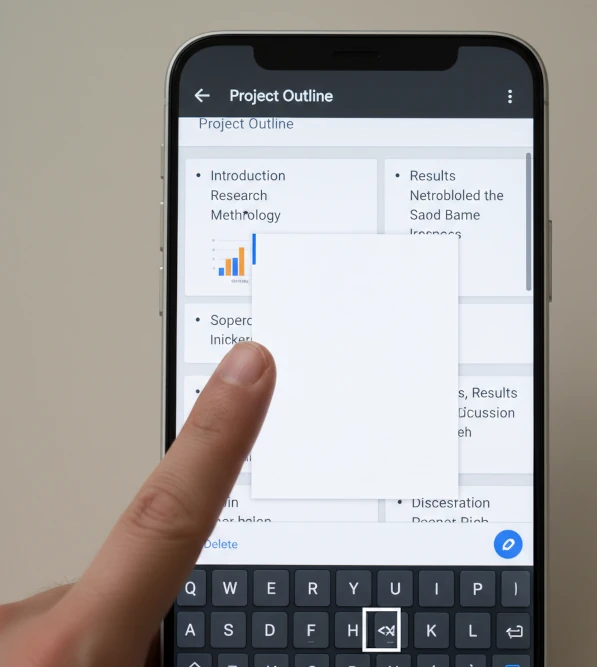
Android or iPhone users can also delete pages from the mobile app.
- Tap the pencil icon to enter edit mode.
- Scroll to the blank page.
- Tap and hold near the bottom or top of the page.
- Use the Backspace key on your mobile keyboard.
- Ensure that you are editing in Print Layout mode, which gives a better view on phones.
Final Tips for a Clean Layout
- Be careful with the use of Ctrl + Enter since it inserts a page break.
- After copying your text, double-check your spacing.
- Use Google Docs formatting tools instead of using tabs or manually inserting spaces.
- Watch for tables and images; they often disrupt layouts.
Once you do get the hang of it, deleting a page will come automatically.
Summary: Delete Any Page in Google Docs Fast
It may be quite irritating to remove an extra page in Google Docs, but this is usually easily fixed. However, the process remains the same whether you are working from London, Berlin, or New York.
We have discussed everything from manual deletion to fixing margins with respect to deleting a blank or extra page. Using the tips above, you can now maintain your documents properly and sharply, ready for sharing.
FAQs
What is the reason for a page not getting deleted even when I press the backspace key?
It might be a page break, concealed formatting, or extra space.
Can I delete more than one page at a time?
Yes, you can delete multiple pages simultaneously, but you will need to highlight the full area, then delete all in one go.
Is there a hotkey to get rid of unwanted space?
Of course! Use Ctrl + A and highlight the whole document, then Format → Clear formatting.
Is the page count changing when you change fonts or layouts?
Yes, larger letters, spaces, or very big objects force items to spill onto other pages.