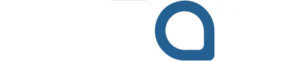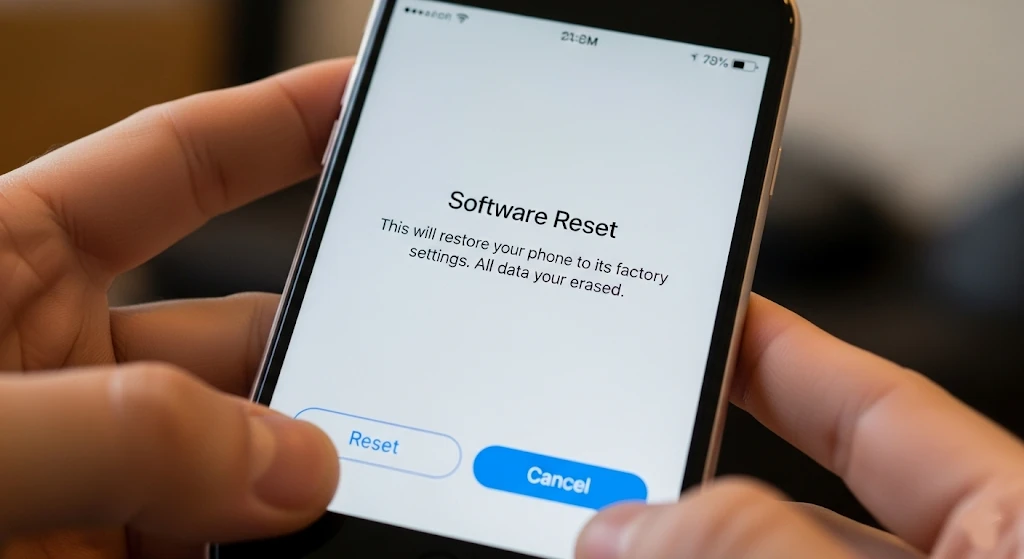
The iPhones have become interdependent parts of our lives in the fast-paced digital world, doing all the things including communication, work, entertainment, and health. But, just like any advanced computer, they may still occasionally have software hiccups, hiccups in performance or even unresponsive applications. A software reset is one of the most potent and easiest troubleshooting tools you can have when a problem arises with your iPhone.
A software reset is not a one-step procedure as many people would assume. It includes a range of methods, including a basic refresh which does not erase any data up to an entire factory reset. It is important to know the difference so that you can solve your problem without losing data needlessly.
This guide will take you through each of the types of software resets, the uses of each, and the necessary steps to follow prior to commencing.
Learning the “Software Reset: It is not a single thing
The word “reset” is not very clear. When discussing the iPhone ecosystem, one can say that it usually involves three different processes with varying degrees of intensity:
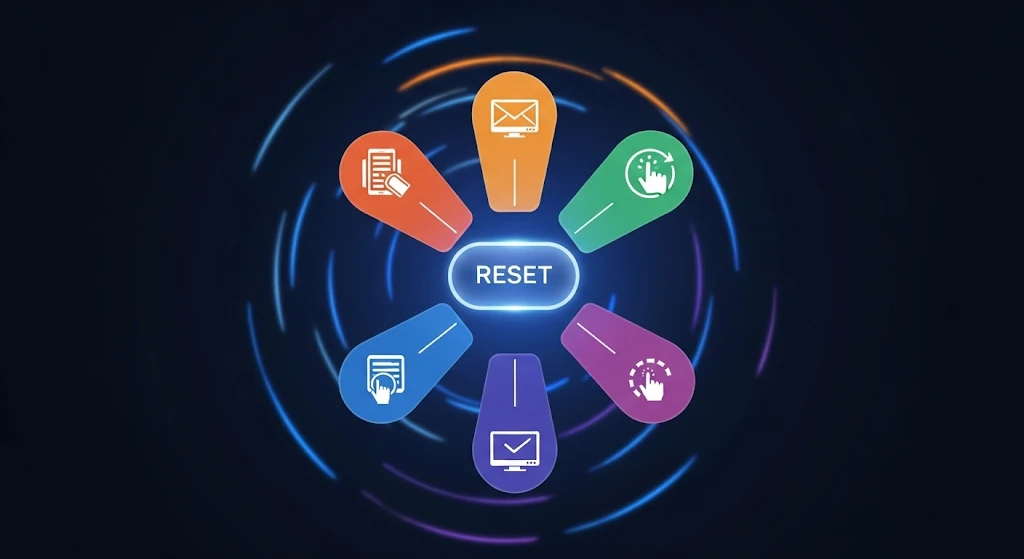
- Force Restart (Hard Reset): This is a simple and general form of reset. It causes the iPhone to automatically shut down and restart the phone, wiping the active memory ( RAM ) without touching any personal information, preferences, or files. It is the computer version of switching your computer on and off.
- Reset All Settings: It is a mid-level menu in the iOS Settings application. It removes all your personalized settings such as passwords to your Wi-Fi, wallpaper, privacy settings, and even your dictionary on the keyboard and restores it to factory settings. More importantly, it does not wipe your photos, applications, messages or other personal information.
- Erase All Content and Settings (Factory Reset): This is the ultimate choice. It entirely erases your iPhone and fastens it back to the same point of just taking it out of the box. All the data, all the accounts, all the setting is gone forever. It is applied before you sell your phone or a final option in case of the persistent software problem that cannot be resolved.
Method 2: Toggle everything to the default (the middle ground)
When a force restart does not help to fix the recurring issues, the next thing to do is to reset all settings. It can be very handy when you suspect a configuration error is the root cause of the issue like constant Wi-Fi disconnection or Bluetooth pairing issues that cannot be resolved with a reboot.
When to use it:
- Network connectivity issues that remain after a force restart.
- Oddities in system environments that you cannot identify.
- Problems with battery drain which could be associated with incorrect settings.
- You wish to uninstall all preferences and still retain your data.
How to do it:
- Open the Settings app.
- Go to General.
- Tap Transfer or Reset iPhone and scroll down.
- Tap Reset.
- Select Reset All Settings.
- Your passcode will be required.
- Confirm your choice. iPhone will reboot and come to the setup screen, but your apps and data will not be lost. After this, you will have to rejoin Wi-Fi networks and reconfigure your preferences.
Method 3: Delete Everything and Settings (The Factory Reset)
This is an all-inclusive reset. The fact that it is permanent should limit its application to particular situations.
When to use it:
- You are selling or even trading in or even giving out your iPhone.
- The problems with the software you are facing are severe and persistent and cannot be resolved after trying all the other troubleshooting options (e.g., crashes, boot loops).
- You desire to have an entirely new fresh installation of iOS.
CRITICAL: Pre-Reset Checklist
You have to do the following steps to prevent the loss of data forever before you can actually think about this:
- Make a Backup: This is a no-go. You have two primary options:
- iCloud Backup: Tap on Settings [Your Name] iCloud iCloud Backup and tap Back Up Now. Be sure that you are on Wi-Fi.
- Backup to a computer (recommended): To make an encrypted copy of your iPhone, first plug your iPhone into a trusted computer (Mac or PC) and then open Finder (macOS Catalina and later) or iTunes (macOS Mojave and earlier/Windows) and use it to create the encrypted copy. With encrypted backups, your Health and Keychain data is saved, unlike with a standard backup.
- Sign out of everything: To be on the safe side, make sure that you sign out manually of important services, particularly before selling your phone.
- Go to Settings > [Your Name]. Tap Sign Out on the bottom. This will also disable Activation Lock which will be needed by the next owner to use the device.
- When you have Apple Pay, you need to go to Settings > Wallet and Apple Pay and delete your cards.
- Prepare Your Apple ID Password: You will require it to switch off Find My and also to get out of iCloud.
How to do the Factory Reset:
- Make sure that your backup was complete and that you are out of the iCloud and Apple ID.
- Open the Settings app.
- Go to General.
- Tap Transfer or Reset iPhone and scroll down.
- Erase Everything and Settings.
- When asked, you can enter your passcode and your passcode password (Apple ID password) to turn off Activation Lock.
- Make sure that you would like to delete the device. The iPhone will then clean itself and boot to the Hello screen in its original factory state.
Advanced Software Reset: Restoring Using a Computer
In the case of the most intractable software issues, the factory reset, performed directly on the phone, may be insufficient. In such instances, a more robust solution would be to use a computer (Mac or PC) using Finder or iTunes. This procedure formats the iPhone and installs a new version of iOS that is able to repair system corruption on a deeper level.
How to do it:
- Plug your iPhone into your computer.
- In macOS Catalina or later, start Finder. In iTunes, on a Mac with macOS Mojave or earlier, or in a PC, open iTunes.
- Enter Recovery Mode on your iPhone:
- iPhone 8 or later: Use the Force Restart procedure, but press the Side button until you see the Recovery Mode screen (with a cable and pointing to a computer image).
- iPhone 7/ 7 Plus: Do the steps of Force Restart, but then press the buttons until the Recovery Mode screen shows up.
- iPhone 6s and below: Use the Force Restart steps; however, press the buttons until the Recovery Mode screen comes up.
- An iPhone in recovery mode will be identified by the Finder or iTunes window and will be presented with the choice of Update or Restore.
- Update: How to install iOS without losing your data. Try this first.
- Erase: Removes iPhones and software and puts in place a new version of iOS. This is the definitive fix.
- Select Restore and wait until the process is done. You may then install the iPhone as a new one or restore it using the backup you had created earlier.
Conclusion
A software reset on your iPhone is a potent ability that can rescue you a visit to the Apple Store and increase the life of your phone. The point is that you have to begin with the least invasive one.
Never cease with anything other than a Force Restart. When things are not working, start over with Reset All Settings. The Erase All Content and Settings option should be used in preparing a device for a new owner or the most serious problems and, in any case, it is always important to have a recent backup. Knowing these levels of resetting will enable you to keep your iPhone in good health and performance long enough.
FAQs
Q. What is a factory reset? vs. what is a force restart?
A force restart is just a simple reboot, which erases temporary memory problems, whereas a factory reset completely removes all applications, information and even settings, restoring an iPhone to its initial condition.
Q. Will I lose pictures and applications by resetting everything?
No. Reset All Settings requires that you preserve your photos, videos, applications, and personal files. It only reverts system settings such as networks, privacy settings and display settings back to default.
Q. What is the time to do a factory reset on an iPhone?
The actual wiping process typically takes a couple of minutes, but in case you want to use a backup the entire procedure may take 15 minutes to an hour depending on the size of the backup and the Internet speed.
Q. Should I back up my iPhone prior to a reset?
Yes—a factory reset, in particular. And all your contacts, photos and files will be lost forever with no backup. Back up using iCloud or iTunes/Finder.
Q. Will restoring my iPhone eliminate updates to iOS?
No. A re-boot does not rollback your iPhone to a previous version of iOS. It will be kept up to date with the recent iOS installed.
Q. What should I do in case my iPhone does not boot?
In case of freezing during the resetting of your iPhone, make it go into Recovery Mode and restore it via iTunes/Finder. This installs iOS back and typically forces the problem away.
Q. Do I require internet to reset my iPhone?
To actually do the reset itself you do not require internet. Nonetheless, you require Wi-Fi or mobile data not only to restore an iCloud backup but also to boot the device following a factory reset.