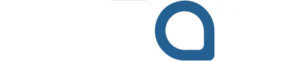Make your embroidery fit perfectly-without losing quality!
And you have the ideal embroidery pattern either made (or downloaded), but now it just does not quite fit into your hoop or garment. Resize everything; working on a small baby onesie or a colossal square block, resize is what the creative process is all about. However, the thing is that it is not easily possible to drag to resize it as in the case of a photo editor.
Embroidery is more scientific than that. Get the size wrong and either your stitching will gather up like worn-out socks or will skip its section, leaving big enough gaps to drive a car between them. Hatch Embroidery Software is where it comes in. This is a user-friendly, feature-rich software that resizing is not a tough act, but a smarter act.
Wonder what to do to make it without ruining your designs or the quality of the stitches? We will cut it up into little pieces in a manner that will be friendly to the intermediate-level user.
And now it is high time to dive into the real procedure. This guide will lead you through intelligently resizing your embroidery, in case you are using Hatch Embroidery 2 or 3.
1. Open Your EMB File in Hatch
- Open Hatch Embroidery software.
- Under File Open, go to File> Open and choose your.EMB file.
- Your design will be displayed on the working space.
Have a look at the measurement marks on the hoop and the design. Great scale tool!
2. Select the Entire Design
- Apply the Select Tool (arrow icon of the left toolbar).
- To achieve this, simply click and drag a bounding box around your design (or hit Ctrl-A to select all).
The importance here is that choosing the whole layout makes resizing it to work out on all objects, stitches, and fills.
3. Turn ON Stitch Recalculation
And here is the magic step. There is one amazing feature of Hatch called Auto Fabric Adjustments and Stitch Processor.
To switch it on:
- Under the top menu, go to Design Settings.
- Turn on the setting Rescale With Stitch Processing.
This is an invitation to Hatch:
- Refigure the density of stitches.
- Adjust underlays.
- Continued to fill stitch designs and directions.
And this in itself saves hours of headaches!
4. Resize Using Object Handles
So here comes the fun bit.
- Continuing to have your design chosen, move your mouse over the corner of the selection box.
- To resize, drag either inward or outward to adjust to the desired size.
- OR, use Object Properties> transform > resize and type exact dimensions (e.g., 125%).
Notes: Hatch can resize to 150 percent larger or 50 percent smaller with the best stitch quality. Something more can also be done, but it should be tested well.
5. Check Stitch Count and Density
After resizing:
- To get the updated stitch count, use Click Resequencer (bottom right).
- Visit Stitch player to see how it sews.
In case you see thick places or lengthy stitches, go to:
- Edit > Stitch Processor > Stitch Length / density
This is what distinguishes professionals and amateurs: polishing after resizing.
6. Save As a New EMB File
After you are satisfied, you should always retain your resized one in a new folder. EMB file so as to have the ability to edit.
- File > Save As- “DesignName_Resized.EMB”
By doing this, you are able to come back and modify later, thus not having to make the page again.
7. Export to Machine Format
It is after resizing and saving that you get it into your embroidery machine.
Go to:
- Export Machine File in File >
- Select your file type: .PES, .DST, .EXP, .JEF and so on.
Done!
Batch Resizing for Time-Saving
In case you have to deal with a number of files, Hatch will enable you to batch resize them with the help of its Library panel. Select all your designs, set the target size and resize them in one go; the ideal option when you have an order that has many variations.
Real-Life Use Cases for Resizing in Hatch
What Happens When You Resize an Embroidery File?
Not so fast, let’s discuss first why making embroidery designs big and small is not as easy as resizing a JPEG or PNG.
Stitch Count Matters
Files used by embroidery are stitch-based, not pixel-based. By increasing the size of a pattern, the program has to recompute the number of stitches to be inserted. Shrinking it?
A few stitches have to be removed. Unless you make suitable recalculations, you shall be left with:
- An overdose of stitches = a broken needle or tangled thread.
- An insufficient number of stitches = the incomplete pattern with transparency holes.
Native vs. Machine Files
- Object-level data is saved as native file types (such as .EMB) – so it can be resized and recalculated by Hatch cleanly.
- Stitch-by-stitch maps are simply machine files (such as .PES, .DST, .JEF). They do not work well when scaling goes beyond 10-20%.
Pro Tip: Edit what is native in use. After you finish, you can save it in your machine’s format.
Step-by-Step: How to Resize Designs with Hatch Embroidery Software
This is where the fun starts. Now, wondering how resizing can provide flexibility to your embroidering work? Let us examine.
1. T-shirt to Tote Bag
Let’s say you made a floral monogram design for a t-shirt, but now you want to use the same design on a tote bag, which is larger.
Just resize it from 4×4 inches to 6×6 inches using Hatch’s stitch recalculation, and it’ll still look perfect!
2. Baby Clothes and Adult Hoodies
Very small onesies require smaller designs that are delicate. Hatch simplifies the task by scaling down the original art size and still has even satin stitches.
3. Personalized Gift Package
Suppose you are producing sets of embroidered towels, aprons and napkins. You will want to use different sizes on each of them, and using Hatch, your resizing will not need to require specific redigitizing.
What Not to Do When Resizing in Hatch
Let us spare you some aggravation. At least you should avoid such pitfalls:
- Files in machine format (.PES, .DST, etc.) should not be resized more than 10-20 percent because they do not stitch counts well.
- After resizing, don’t forget to preview stitch-outs. To stitch well, just the fact that it looks okay does not mean it is going to stitch well.
- We recommend not omitting the option of stitch recalculation, as otherwise, your design can warp terribly.
- Do not override your original file. It is essential to retain a new version whenever resizing.
- Gradient fills may break if resized too much.
- It’s better to resize native EMB files to preserve effects.
Useful Hatch Features for Resizing
Suppose you desire to take it a notch higher. These are some of the advanced Hatch tools:
1. Reshape Tool
Suppose you want to scale down only some of your design. Choose particular objects and make changes to them by using the Reshape Tool.
2. Fabric Adjustments
Thinking of sewing on denim? Or silk? Hatch will be able to use the density settings depending on the type of fabric. Simply go to Auto Fabric Settings.
3. Outlines and Fills Editing
Change the fill type (e.g., tatami to motif) or angles by resizing and then go back and resize. Hatch does not lock your objects!
Bonus Tip:
- Ctrl+A: Select all
- Shift+0: Zoom to object
- Alt+F+O: Quick file open
Final Thoughts: Resize Like a Pro (Not a Trial-and-Error Rookie)
Embroidery resizing need not be stressful. It makes sense, it is precise and even somewhat enjoyable, with Hatch Embroidery Software. The key is to know which pieces of work you can ask the software to work on (recalc stitching, for example) and which bits to adjust yourself.
The next time your hoop does not fit the design (or you see your vision grow in size), do not panic. Open Hatch, Enable recalculation of stitches, Re-size with abandon.
Enjoy sewing, creative person!
FAQs: Resizing Embroidery Designs with Hatch
Q1: Is it possible to resize a .PES file in Hatch?
It is possible, yet you should not exceed 10-20 percent, or the stitch degradation may occur.
Q2: Which type of file should be resized?
EMB – it makes your object data modifiable and enables the recalculation of stitches.
Q3: What is the maximum amount of safe resizing of a design?
As much as 150 percent, larger or 50 percent smaller when recalculation; turned.
Q4: Can fill patterns be resized?
Not when you select the setting Rescale with Stitch Processor. It corrects fill angles and spacing.
Q5: Am I able to resize only some items of a design?
Yes, it is possible with the Select Tool and Reshape Tool to isolate particular objects.