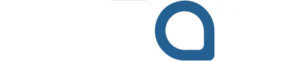A proxy server on your Android device works as a middleman between your phone and the internet. When enabled, your internet traffic is routed through this server before reaching the final destination. While proxies can serve useful purposes – like improving connection speed or enabling access to region-specific content – sometimes they can cause performance issues, unexpected errors, or restrict app access.
If you’re experiencing slow internet speeds, struggling to load certain websites, or seeing strange connection errors, it’s possible that a proxy setting is causing the problem. The good news? You can disable it in just a few taps.
Why You Might Want to Disable the Proxy on Android
Ever felt like your apps are working slower than usual? Or that some pages never load unless you switch to another network? That’s often the work of a misconfigured proxy. Some networks, especially public Wi-Fi hotspots or work environments, automatically assign proxy settings to control traffic. But once you’re off that network, these settings might linger – creating unnecessary roadblocks.
Disabling the proxy is often a quick fix to restore your connection’s speed and reliability. You don’t need to be a tech wizard to handle this. Android makes it easy – as long as you know where to tap.
Step-by-Step Guide – Turning Off Proxy Settings on Android
Follow these instructions carefully to remove any existing proxy configuration from your Android device:
- Open Your Settings App
Swipe down from the top of the screen and tap the gear icon to access the settings. - Navigate to Network & Internet
This section may be labeled slightly differently depending on your phone model. Look for something like “Connections” or “Wi-Fi & Network.” - Select Wi-Fi
Tap on Wi-Fi to see the list of available and connected networks. - Choose the Network You’re Using
Tap on the active Wi-Fi network. This will bring up options related to the connection. - Tap Advanced (or Modify Network)
Scroll down to find “Advanced options.” In some devices, you might need to tap “Modify Network” and then expand “Advanced.” - Look for Proxy Settings
You’ll see a dropdown labeled “Proxy.” If it says “Manual” or “Proxy Auto-Config,” then a proxy is currently active. - Disable the Proxy
Tap the dropdown and choose “None.” This turns off the proxy entirely. - Save and Exit
Tap “Save” or “Apply” to confirm the change.
That’s it! You’ve just disabled the proxy server. Your device will now connect directly to the internet without any detours.
Still Experiencing Issues? Don’t Forget Mobile Data
It’s worth noting that the above steps only affect Wi-Fi networks. If you suspect something odd is going on with your mobile data, proxies are usually managed by third-party apps. Head back to Settings > Network & Internet > Mobile Network > Access Point Names (APN). Check if any unusual entries have been added manually. If in doubt, reset your APN settings to default – that should clear up anything suspicious.
Also, take a peek at your installed apps. If you’ve downloaded any software that claims to “optimize internet” or “compress data,” it may be rerouting your traffic through its own servers. Removing or disabling such apps can help reset your connection to normal.
When Should You Consider Using a Proxy Again?
Even though you’ve disabled it for now, there may be times when using a proxy is beneficial – especially if you’re working with automated tools, want to test websites from different locations, or manage multiple accounts online. In those cases, opt for reliable services that offer speed, stability, and proper documentation.
If you’re ever in need of trustworthy options, check out this cheap mobile proxy provider – ideal for those who need reliable mobile IP addresses without breaking the bank.
Final Thoughts – Keep Your Android Running Smoothly
Proxies aren’t inherently bad – they have their place in digital life. But on Android devices, a forgotten or misconfigured proxy setting can silently sabotage your experience. Whether it’s buffering YouTube videos or glitchy app behavior, knowing how to disable the proxy puts the control back in your hands.
Think of it like cleaning the filter in your air conditioner. You might not notice it’s dirty until the air stops flowing. But once you clear it out, everything starts working again – cooler, faster, smoother.
So next time your Android starts acting up, don’t panic. A few taps might be all it takes to bring your device back to life.